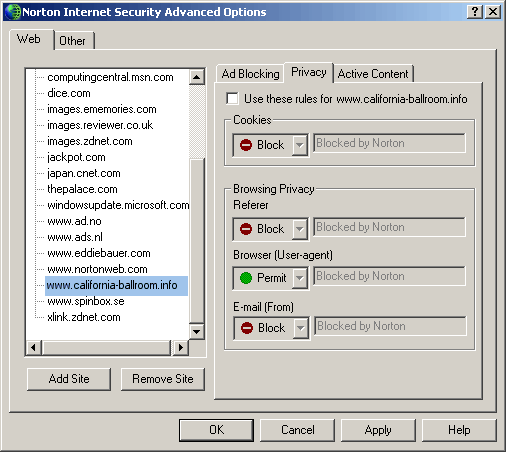Help
I can't see any of the pictures
Are you seeing an empty box in positions where images should
be?
If so, here are the reasons why and how to fix the
problem...
- Protected Images
- Some of the images upon the California Ballroom web site are protected to prevent “bandwidth leeching”. This is the term given to an unlawful Internet practice, where web site operators ‘steal’ images from external sites by pulling them directly from that site. When this occurs, not only is the image used without permission, but the operator of the original site also has to pay bandwidth charges, as his/her web server is still delivering the image. For high-traffic sites, the largest operating expense is the bandwidth charge, so protective measures are often a necessity
- Referrer Information
- At California Ballroom, before images are delivered to your browser, our server checks for an allowed referrer domain. In our case, that domain is california-ballroom.info (or one of our sub-domains), and if that is the referrer presented by your browser, the image will be delivered. However, if the referrer is not on the ‘allowed list’, westealbandwidth.com for example, then the image will be blocked and you will see a small notification graphic
- Blank Referrers and Personal Firewalls
- California Ballroom also blocks images when no referrer information is presented, which can occur when one is running a personal firewall such as Norton Internet Security. Norton Internet Security deliberately blocks referrer information to prevent unscrupulous web sites from collecting information about the user’s surfing habits. However, California Ballroom does not collect browser information of any kind beyond our general usage logs, so it is safe to allow your referrer information to be sent to us. This can be achieved in one of two ways:
- Norton Internet Security
- If you are running Norton Internet Security there are two methods of displaying protected images:
- Temporarily disable Norton Internet Security, although this is not recommended as you may forget to turn it back on.
- Add california-ballroom.info – our host server from where protected images are served – to your ‘trusted’ sites list. The instructions to do so are as follows
Norton Internet Security Trusted Sites Open Norton Internet Security by clicking the tray icon or via the program menu
Select ‘Internet Security’ from the ‘Options’ menu at the top of the screen
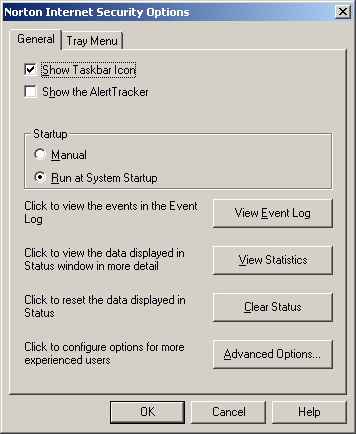
From the first menu, press the ‘Advanced Options…’ button, alongside the text ‘Click to configure options for more experienced users’
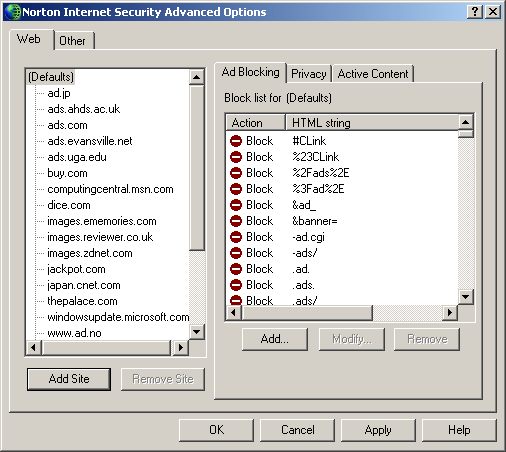
The next window is divided into two halves. Make sure the ‘Web’ tab is selected, then press the ‘Add Site’ button, located to the left of the window.
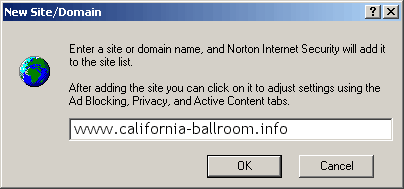
Enter ‘www.california-ballroom.info’ (without the quotes) as in the example
above, then click the ‘OK’ button. You will then be returned to the previous
window.
Highlight ‘www.california-ballroom.info’ in the left-hand list of sites and select the ‘Privacy’ tab on the right-hand side of the window.
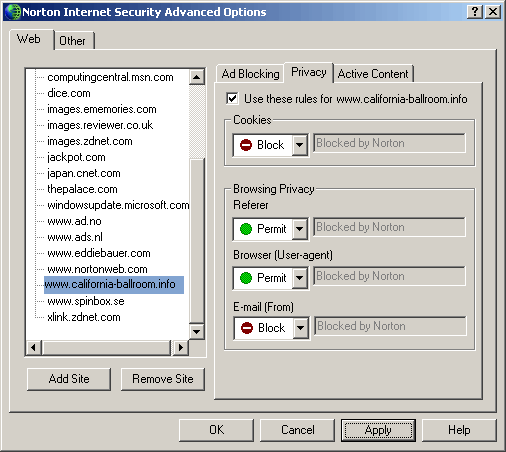
Check the box alongside ‘Use these rules for www.california-ballroom.info’. In the ‘Browsing Privacy’ section, change the ‘Referer’ option from ‘Block’ (the default) to ‘Permit’. No other security settings need be changed.
Click ‘Apply’ followed by ‘OK’ (twice), then exit the program.
All California Ballroom images will now be displayed correctly, although you may have to refresh the applicable page.
The refresh button looks like this
![]()